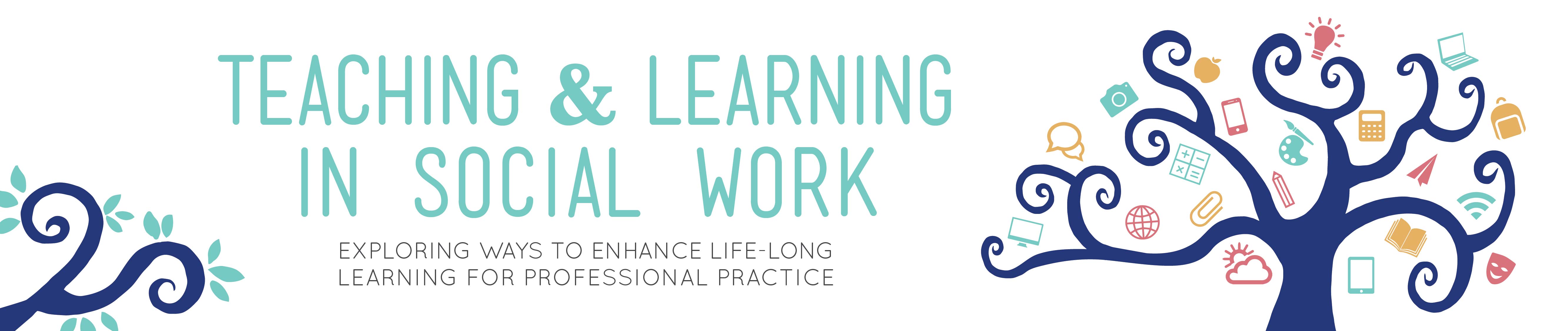Internet Survival Guide for Social Workers
Agata Dera, MSW, is an Associate and Live Support Specialist with the Columbia School of Social Work’s (CSSW) Online Campus, where she works with social work faculty and students in online courses to optimize the digital learning environment. In this blog post, she shares tips and practices when connecting to the internet for online learning and engagement.
Introduction
At the Columbia School of Social Work (CSSW) my primary responsibility is to provide technical support to our online community. At the time of writing this piece, I have supported roughly 27 unique online social work courses at CSSW. In the last few years, I have offered technical guidance to hundreds of students, faculty members, Deans, guest speakers and other personnel.
As an award-winning online program, our goal is to provide our students with the highest quality of online learning in the most thought-provoking, innovative, engaging and accessible environment. One of the things that makes this possible is our program’s technology standards for hardware, particularly when it comes to internet connection. As part of our program’s tech requirements, students, faculty and guests connect to our live class sessions via Ethernet, (a wired connection to the internet), as opposed to Wi-fi, (a wireless connection). This allows us to design creative classrooms which focus on student growth while limiting any potential interruptions due to technical issues such as loss of internet connection.
In this post, you will find tips and resources about connecting to the internet, which I have found to be really useful. Please note that this post is based on my experience proving tech assistance to an online social work community, and its intention is to support anyone interested in learning more about the internet and ways to stabilize their connection.
Outcomes of poor internet connection
A weak internet connection can result in numerous technical issues which, consequently affect one’s overall experience in an online program. Some of the most common internet connection problems I have come across are: inability to log into a live class session, general lag/delay, video or audio freezing, and software crashing. Any of these issues can surely influence a live class session (whether as a student or a member of the teaching team) and plays a role in students’ perception of the entire course.
A strong and consistent internet connection allows us to utilize the online learning platforms at their full potential. A dependable connection (specifically ethernet), supports the implementation of available tools which help engage students in a session. Understandably, the success of tools such as polls, media, breakout room discussions, and student chat is dependent on a consistent internet connection. Whether you are a student, an instructor/Associate (TA), you can have a tremendous impact on the class community by encouraging and supporting this technical standard.
Please note that my advice is not intended as a substitution to technical support from your Internet Service Provider (ISP).
Wifi vs Ethernet
The main difference between Wi-Fi and Ethernet is how data is being transmitted between the router/modem and our device (ex. laptop). A Wi-FI connection consists of the transmission of wireless signals allowing our device to connect to the internet without a cable.
Wi- Fi (Wireless Fidelity) is capable of transmitting on 2 types of frequencies, 2.4 GHz or 5 GHz. Although a 5 GHz Wi-Fi connection is much stronger than 2.4 GHz, not all of our household devices are compatible with the stronger frequency therefore, they rely on 2.4 GHz. Although a bit slower than 5 GHz, 2.4 GHz allows for signal transmission at longer ranges as well as through walls. It is also important to note that most of the routers/modems on the market today are equipped with both 2.4 GHz or 5 GHz capability (Dual Band).
Ethernet requires a physical wire (referred to as CAT) connecting our device to the router/modem. CAT stands for “category” and is followed by a number corresponding to the version of the cord ranging from CAT3 (not recommended due to its limited capability) all the way up to CAT8. If you are currently using a CAT3 or a CAT5, upgrading to a newer version (CAT5E and later) can offer a stronger and more consistent ethernet connection. Over time, the RJ45 connector located on both ends of the CAT Ethernet Cord can wear out prompting a replacement. Monitoring the physical state of our hardware plays a big role in the general health of our internet connection. For more information on Ethernet cords please visit: https://www.digitaltrends.com/computing/different-types-of-ethernet-cables-explained/
Why is Ethernet better and often required in online education?
An Ethernet connection is often required for students and faculty in an online program. This is primarily due to the fact that Ethernet is a much stronger and reliable connection than Wi-Fi particularly when there is a higher bandwidth demand (e.g. with a live class session). The signal transmission via a wire (Ethernet) is more consistent than a wireless transmission (Wi-Fi) as it is sensitive to interference from things such as bluetooth devices, baby monitors, walls, floor heating, TVs, microwaves and other household appliances (for more information on WIFI signal interference please visit https://eyenetworks.no/en/10-things-that-disturb-and-block-wi-fi-signals/)
Although Ethernet is the preferred method of connecting to a live online class or event, Wi-Fiis a great option for any work outside of a live class such as conducting research for a paper, checking emails, or watching cute dogs on YouTube (guilty!). It is particularly helpful when physically moving around our home or office without the need of our laptop being constantly connected via a cord. My hope is this post offers advice to help you improve both aspects of your internet connection as part of your general network health.
Ethernet for MAC devices
MAC users might find that their device (such as Macbook Air) does not have an Ethernet port preventing them from plugging in a cord. However, you can easily work around this issue by purchasing an adapter. For those interested in purchasing one, the price ranges from $9.99 (Amazon) to about $29 (Apple Store), depending on the manufacturer. I have personally used an Ethernet adapter for my Macbook Pro and I have found them to be a reliable option to hardwire my laptop.
For more information on connecting an Ethernet Cord to MAC devices please visit the Apple Support Page.
Helpful Resources & Tips
There are many free resources for anyone interested in checking how well their internet is working. One reliable resource is Speedtest.Net. Most internet speed tests will display 3 main numbers which help determine the overall health of our internet connection:
- Latency (also known as Ping) which stands for delay in the transfer of the connection. The lower the number, the less delay there is to our connection.
- Up (Upload) refers to how many megabits of data your device is able to transfer per second.
- Down (Download)
For more information about the key terms describing our internet connection please visit Speadtest.net’s Internet Speed Glossary.
Another great resource is Down Detector which shows reported internet outages in your area.
Contacting your Internet Service Provider (ISP) can be incredibly helpful when trying to connect online. But not to worry; most major companies offer a chat feature on their website which is a very convenient method of reaching an agent who can help diagnose many internet connection issues. I highly recommend reaching out to your ISP as they can provide invaluable information to help you troubleshoot and resolve any issues at hand. For example, I once experienced a total loss of internet connection in my house. By contacting my ISP, we figured out that the internet was not even reaching my ONT (Optical Network Terminal) which supplies the connection to my modem/router (I see it as a gateway in connecting our home to the outside world). This piece of information helped me focus all of my troubleshooting efforts on scheduling a visit from the technician to repair any hardware on the outside of my house.
Final tip is to never, ever share your WiFi password. Create a separate password for guests. When someone asks me what my WIFI password is this is what I say:
Below, you will find my top ten Internet survival tips. Please share with others! I would also love to hear from you in the comments section with any internet connection tips you might have for your colleagues.
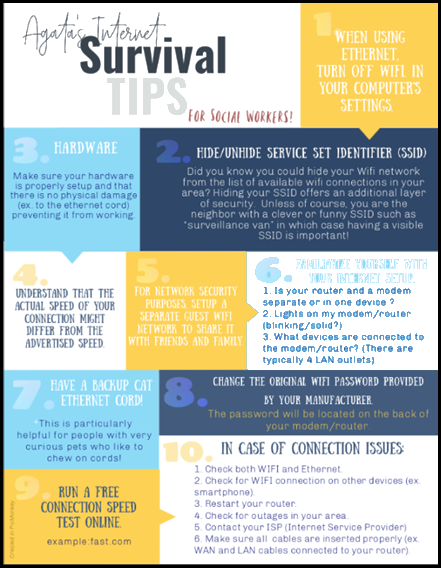
How to Cite:
Dera, A. (2021, May 6). Agata’s Internet Survival Tips for Social Work [Blog Post]. Teaching & Learning in Social Work Blog. https://laureliversonhitchcock.org/2021/05/06/internet-survival-guide-for-social-workers/