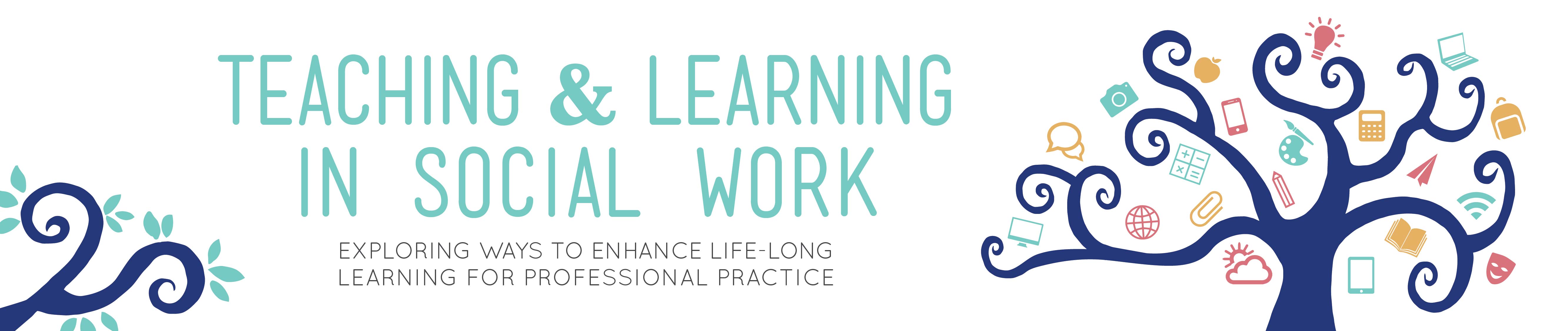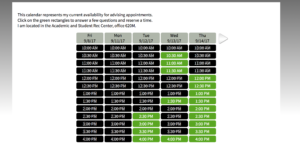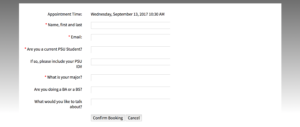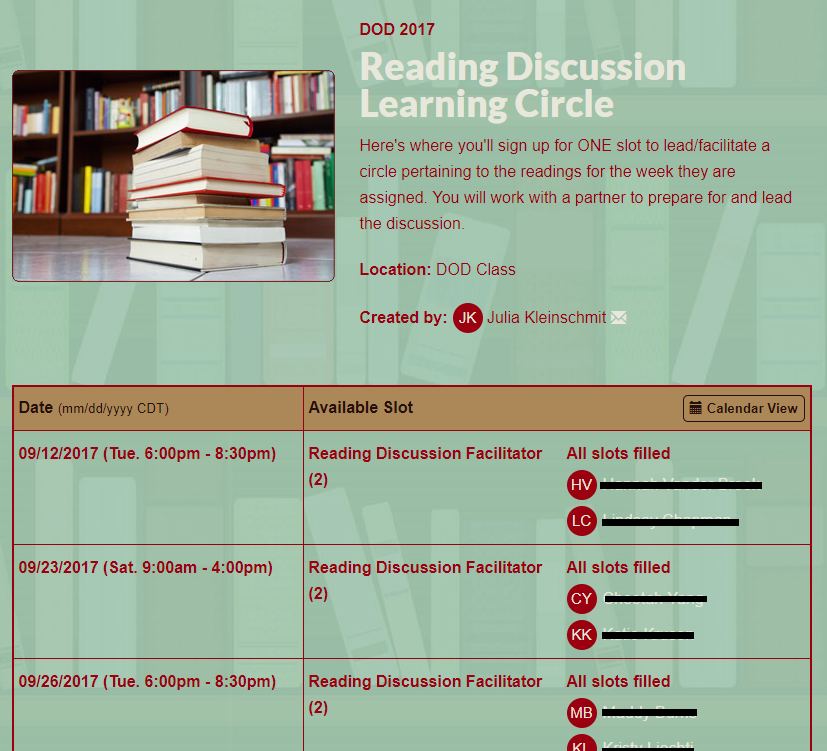Using Technology for Productivity: Managing the Academic Workload
This post was written and edited by Nancy J. Smyth, Melanie Sage, and myself as part of our collaboration on our forthcoming book, Teaching Social Work with Digital Technology, to be published by CSWE Press in 2018.
Today’s academic work environments are fast-paced and rely on digital technologies to handle the flow of communication and information such as email, digital calendars, and electronic to-do lists. In this blog post, we asked social work educators and practitioners to share their best tips for using technology as a tool for productivity.
Managing email can be a difficult and time-consuming task. Andy Berkhout, the Data Quality Coordinator from the St. Patrick Center in St. Louis, MO shares his guidelines for managing email:
Clients and colleagues will notice if you are paying more attention to checking email on your phone than you are to them. Instead, set a dedicated time at the beginning or end of the workday to catch up on electronic communication. When it is time to pay attention to the person in front of you, do just that; put your phone away and give your complete focus. Your text messages and email will be still be there later, but the chance to connect with a client or provide meaningful input during a meeting might pass if you’re not giving the present moment your full attention (A. Berkhout, personal communication, September 6, 2017).
Shelly Richardson, an Assistant Professor and Director of Undergraduate Social Work at The College of St. Scholastica in Duluth, MN, uses her prior practice experience to cope with her email:
In my role as an associate professor and director of an undergraduate program, I only check emails twice a day and spend no more than 45 minutes doing so. This forces me to prioritize activities and responses quickly. I only “touch” things once. If I need to take care of something or respond, I do it immediately upon receiving the request. I also have files with names of my frequent contacts (such as co-workers, dean, chair) emails that are initiated by those individuals are easier to find. I also use folder titles for activities I am responsible for (advising, to be graded, coordinating, and committees). These folders allow me to clean up my inbox as I read through emails, I flag emails that are in progress or I need to follow up on and review the flags once a week (usually Monday or Friday). These flagged items stay in my inbox and I work to keep this number around 15-. I also have a rule, if I have to respond more than twice, I make a phone call immediately or schedule a face to face to follow up, this is usually indication that communication has broken down somewhere and needs to be resolved (S. Richardson, personal communication, September 20, 2017).
Karen Zgoda, a Doctoral Student in Public Policy at the University of Massachusetts in Boston, MA combines scheduling and apps to manage her email:
Email volume can be crippling. I check email at breakfast, lunch, and once at night. I avoid responding to non-crisis emails outside these times and on the weekend. If an assignment is due, I check more often, but from my iPhone so I am limited to shorter replies. For productivity sanity, I also use Do Not Disturb Mode feature on my cell phone and SelfControl, a free app that locks down my computer for a period of time so I don’t have access to email, the web and other distracting programs while I work. (K. Zgoda, personal communication, September 24, 2017).
Leah Hamilton, an Assistant Professor of Social Work at Appalachian State in Boone, NC, recommends using add-ons and other tools from one’s email software to control the flow of email:
For managing student email, I love Gmail’s Canned Response and automated appointment scheduling. Canned Responses can be found in the Settings section, under Labs. When I get common student emails, I select from a list of auto responses, which I have created over time. Some of the most common responses I use are things like, “Thank you for letting me know that you will be out today. I hope you feel better soon!”, “Great question. I will look into this and get back to you as soon as possible”, and “Thanks for your question. Please see the course syllabus section X for more information on this topic.” I also use Canned Responses to compose common emails such as “Welcome to the Department of Social Work! I am your new advisor. At your convenience, please make an appointment with me at the link provided below. Also, feel free to email or call me with any questions. I look forward to working with you!” Saving these few keystrokes really adds up and helps me to more frequently achieve the ever-elusive Inbox Zero (Mann, 2007)! Finally, my email signature also includes a hyperlink to “Make an appointment with me.” This link currently directs students to make an appointment on my Google Calendar, but I have also used Schedule Once with great results. Eliminating the back and forth emails to schedule meetings and office appointments saves a surprising amount of time (L. Hamilton, personal communication, September 5, 2017).
Several other social work educators recommend using scheduling apps to eliminate back and forth emails with students to set up meetings. Kate Constable, the undergraduate academic advisor for the School of Social Work at Portland State University, uses an app called YouCanBook.Me:
I just started using YouCanBook.Me for calendaring, and it has changed my life! Anyone can create a free account and use the service to connect with their calendars. I have also had great feedback from students about how easy it is to use, and how much they appreciate being able to see my availability, and make or reschedule appointments online .If you’d like to see my page as an example, see Screen Shot 1 and Screen Shot 2 (K. Constable, personal communication, September 8, 2017).
Julia Kleinschmit, a Clinical Associate Professor of Social Work at the University of Iowa in Sioux City, IA, uses a calendar management tool called SignUp Genius, which includes allows students to schedule meeting with her or sign-up for events:
I love, love, love Signup Genius . It is the easiest calendar management tool I have used to schedule time with students for advising, project reviews for class projects, and so on. It is free, provides reminders to students and me, and is easy to use with any device. See Screen Shot 3 for an example of my calendar. (J. Kleinschmit, personal communication, September 6, 2017).
Liz Fisher, a Professor of Social Work at Shippenburg University’s Department of Social Work in Pennsylvania recommends Doodle for scheduling meetings not only with students, but also with colleagues (L.Fisher, personal communication, September 5, 2017).
Keeping an online to-do list is another common practice by social work educators. Christine McKenna Lok, an Academic Coach at Dean College in Franklin, MA, uses an online list system called Workflowy:
It allows headings and subheadings for the various components of the larger task and you can tag each item with as many labels as you want such as due dates, specific courses, specific committees, etc. (C. M. Lok, personal communication, September 11, 2017).
Similarly, Tina Jiwatram-Negrón, a Postdoctoral Research Fellow at the University of Michigan, School of Social Work, uses Todoist for her workflow management:
I use Todoist for workflow management, and it’s wonderful. I started using Todoist about three years ago and it has helped me improve my productivity and stay sane! It has been designed in line with David Allen’s method of Getting Things Done (GTD) (http://gettingthingsdone.com/) – and works great for individuals and groups (Allen & Fallows, 2015). The GTD method encourages folks to think broadly/see the big picture (identifying their values, goals, etc.) and all the way down to the daily stuff that takes up valuable brain space. Todoist essentially allows you to capture these details in one place, organizing projects and tasks, big or small, personal and professional. I use Todoist in conjunction with my Google Calendar, and that’s all (T. Jiwatram-Negrón, personal communication, September 9, 2017)!
How do you use technology to manage your professional workload? Please share your best tips or comments about how you use technology to enhance your own productivity at work.
References:
Allen, D., & Fallows, J. (2015). Getting Things Done: The Art of Stress-Free Productivity (Revised ed. edition). New York City: Penguin Books.
Mann, M. (2007, March 3). Inbox Zero. Retrieved from http://www.43folders.com/izero
How to cite this post:
Hitchcock, L., Smyth, N.J. & Sage, M. (2017, October 6). Using Technology for Productivity: Managing the Academic Workload [Blog post]. Retrieved from: https://laureliversonhitchcock.org/2017/10/06/using-technology-for-productivity-managing-the-academic-workload/